 I sometimes work with clients to prep for large meetings, trade shows, and webinars. It can be discouraging when a client prepares a talk full of useful information that will benefit their customers, only for it to be presented it in an uninteresting way that fails to impress.
I sometimes work with clients to prep for large meetings, trade shows, and webinars. It can be discouraging when a client prepares a talk full of useful information that will benefit their customers, only for it to be presented it in an uninteresting way that fails to impress.
In order to be as successful as possible, a good presentation includes these elements, which are discussed more fully below:
- Concept: A concept or flow that communicates an idea logically while telling a story.
- Slides: A visual element, usually slides, that supports the speaker.
- Speaking: Clear, audible speaking.
- Video: When possible, a video that the audience can view again later.
Your concept
Every presentation should start by telling your audience what you are going to say (an agenda or intro slide) and end by telling them what you’ve just said (a summary followed by a “call to action” slide). Between those book-ends of the intro and call to action is your main presentation. The best way to make your presentation compelling, and this applies to any topic and any audience, is to turn your topic into a story and take care to adhere to a logical flow.
Turn your topic into a story: Remember that all people make decisions emotionally, even though engineer-types will justify those decisions rationally. So carry your audience through a story: you introduce concepts, show why they matter to this audience, educate, then deliver the punch that leaves them excited to learn more and to follow through with your call to action.
Maintain a logical flow: Present information in an order that makes sense, building on a topic in a way that helps your audience understand. When information is presented in a not-quite logical order, it takes your audience a little extra work to keep up, and if it gets too out of hand they’ll just lose track and you’ll lose them.
Your slides
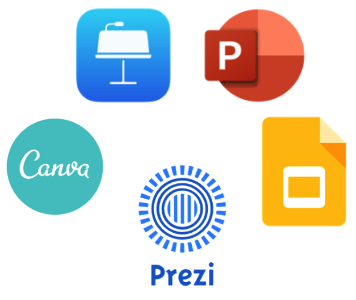 Even if you are prepared with excellent information to share, unprofessional or unreadable slides can ruin your presentation. Here are some pointers to consider:
Even if you are prepared with excellent information to share, unprofessional or unreadable slides can ruin your presentation. Here are some pointers to consider:
Template: If your company has a template, use it!
Size: These days most presentations should use the “wide screen” 16:9 aspect ratio.
Master slide: If you are going to use a background image or standard blocks of color on every slide, put those elements onto the Master slide rather than copying them onto each page. This will make your final file size much more manageable and help you maintain consistency.
Agenda: If you are going to have more than one point in your presentation, then you need an intro or agenda to tell your audience what to expect and to serve as the outline for your presentation. (This is the “tell the audience what you are going to tell them” part of your presentation.) The longer your presentation, the more important this is.
Headlines and dividers: Each slide should have a headline that tells the audience what the topic is. Extra points if these headlines are taken directly from the agenda! If you switch between major topics, consider a divider slide that gives a visual break between topics and gives a title for the upcoming topic.
Navigation: Especially for very long presentations, it’s nice to show the audience how far you are in the presentation This could be a horizontal bar across the bottom of the slides that shows the progression of the talk, or add copies of the agenda on your divider slides that show how far along you are in the presentation.
Less is more: Use bullets that capture the main theme of each point, not full sentences. You want your audience to listen to you, not read your slides for themselves.
Chunk your content: If possible, cover only one main concept per slide.
Fonts: Use a single font for your entire presentation, or at most two: one for the headings and another for everything else. Different professionals will swear that all presentations must be in either serif or sans-serif text. Personally I prefer sans-serif, but just be consistent across your slides. And most importantly: never use script, comic, or artistic fonts in your presentation.
Text Size: If your slides will be presented online, make 18 pt the smallest text on your page, and if you are presenting to a room, make that minimum even larger. Anything smaller will be hard to read for anyone from the middle of the room, and completely unreadable by the people in the back.
Graphics: Images should help emphasize your points, not detract from them. Make sure you have the legal right to use the images, and be mindful that the images you use are in line with the image you want to portray. [Here is more about graphics used in presentations](http://www.millermattson.com/blog/powerpoint-graphics-tips/) .
Logos: If you use logos in your slides, be sure they are the latest versions, that you have permission to use them, and that you include necessary trademark statements, if applicable.
Summary: End your presentation by telling them what you just told them. Tie up the point of your presentation with a short, memorable sentence or a few bullet points.
Give it a purpose: Put a “call to action” on your final slide — such as a URL where your audience can go for more information. This slide often stays on the screen a long time, so put it to work!
Your speaking
 When you present — whether on a call with screen-share, in a conference room, or on a stage — how you say it matters almost as much as what you say.
When you present — whether on a call with screen-share, in a conference room, or on a stage — how you say it matters almost as much as what you say.
Silence your nerves: Even experienced speakers get nervous. The trick is to sound confident so that nobody will know. Fake it, and you’ll find the nerves settling down.
Use a good microphone: If you’re recording this presentation at your home or office, spend for a good microphone and find a suitably quiet place to do the recording. I have found my best place to record at home is in my closet!
Speak, don’t read: Speak directly to your audience. Do not read from your notes and especially do not read from the slides. Worst of all: never stand at the podium with your back to the audience so you can read from the screen.
Slow down: Most people speed up when they are nervous. Pay attention to how fast you are talking and keep it slow.
Enunciate: Speak as clearly as possible and be sure that you don’t “trail off” at the end of your sentences.
Speak up: Be sure to project your voice, especially if you are speaking to a large room. If you are using a microphone, be sure to speak into it. Unless it is a high-quality mic, it will likely not be picking you up when you turn your head away from it. If you are hand-holding the mic, be sure that your hand is not covering any of the mesh, as this will reduce its capabilities.
Language: Assuming you are delivering this talk in English: If English is not your first language, simply slowing down and enunciating carefully will go a long way toward being more understandable. If this is an area that you know is an issue, make doubly sure that the text on your slides will provide what your audience will need to understand you.
Q&A: If presenting in a large room, during a Q&A session, unless the asker is speaking into a microphone, repeat audience questions so that other audience members will know what question you are answering.
Your video
If your presentation will be recorded to video, there are additional factors for you to keep in mind:
Audio: Only what is said directly into a microphone will be included on the video. If you turn your head away from the microphone, then the video will probably have silence. Even if you can clearly hear something in the room, it must go through the mic or it will probably not make it into the video!
Q&A: During a Q&A session, unless the asker is speaking into a microphone and that microphone input is being captured for the video, repeat the questions so that it will be included in the video.
Framing: The videographer should let you know the best place to stand so that you will be framed well in the video and not be standing so as to block the screen. If you pace or move away from that spot, you will likely have moved out of frame. If you need to walk around as you speak, discuss this with the videographer ahead of time.
Music: If your organization is recording your presentation on video, there’s a good chance that it will end up on YouTube, Vimeo, or another such service that tightly regulates music copyrights. For this reason, only include music in your presentation that you have very clear rights to use, otherwise you risk your video being taken offline. As rights issues can be tricky, unless you really need the music, the best bet is to not use it at all. Here is some introductory information from YouTube about using music in your videos.
Main photo by Photo from Pexels by Christina Morillo. Microphone image from Pixabay by Bruno.